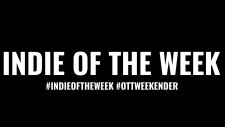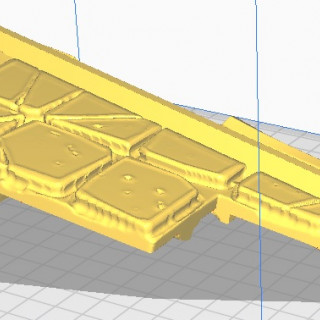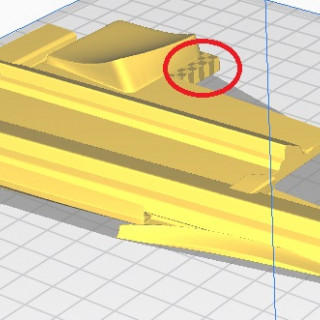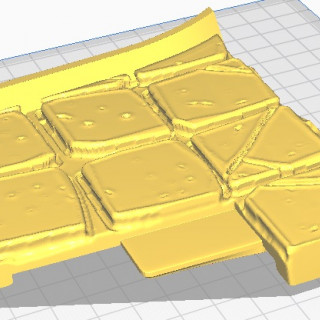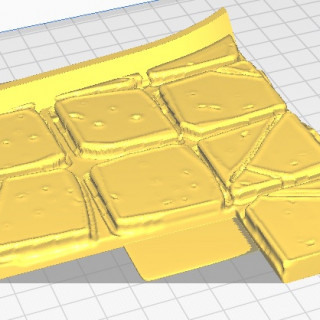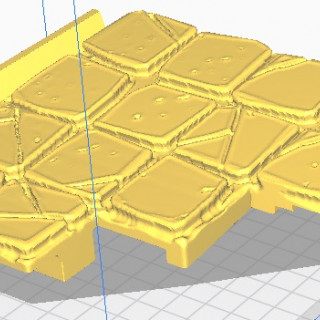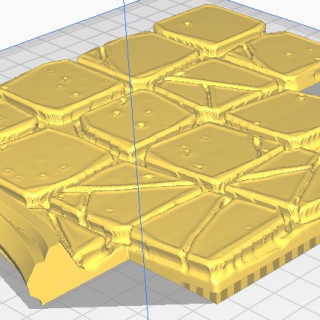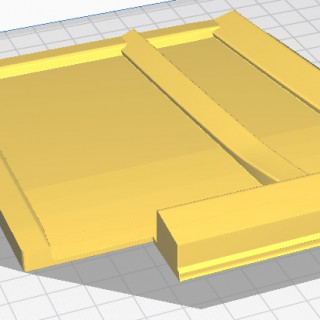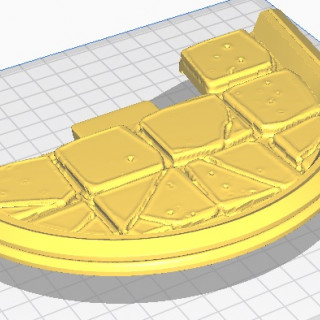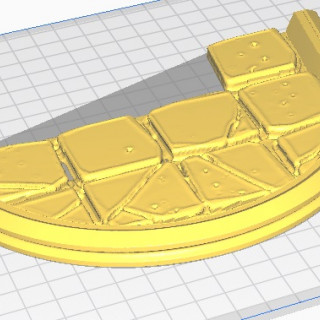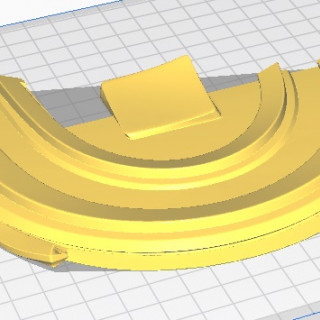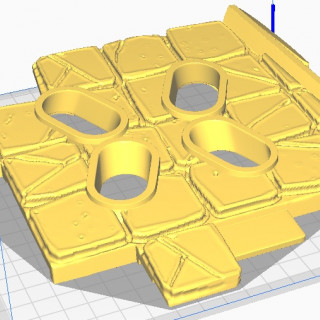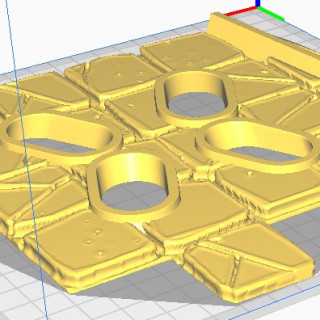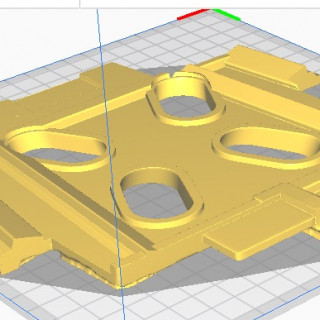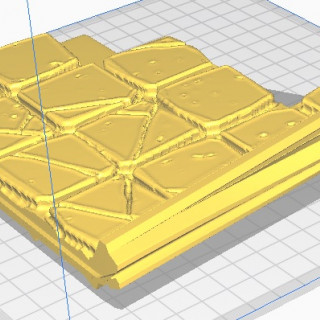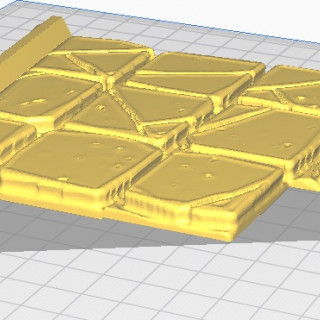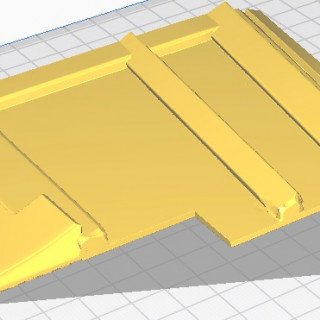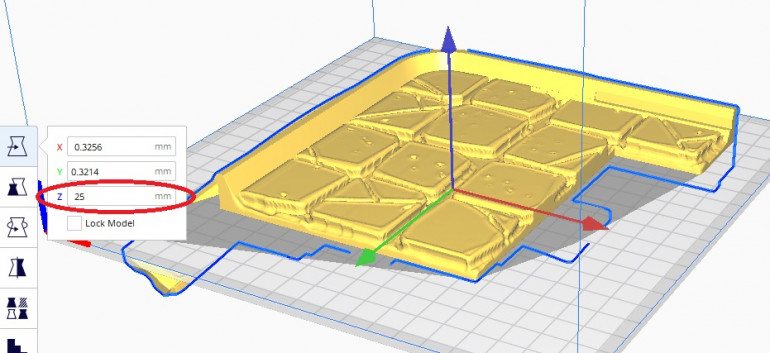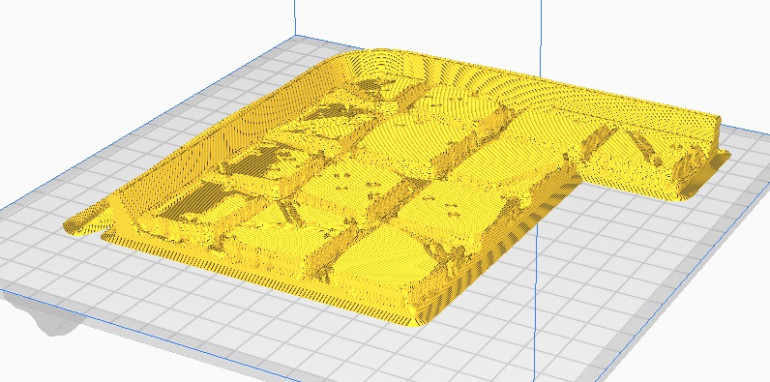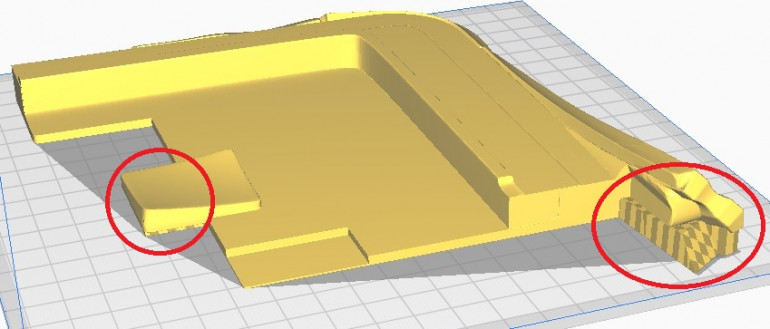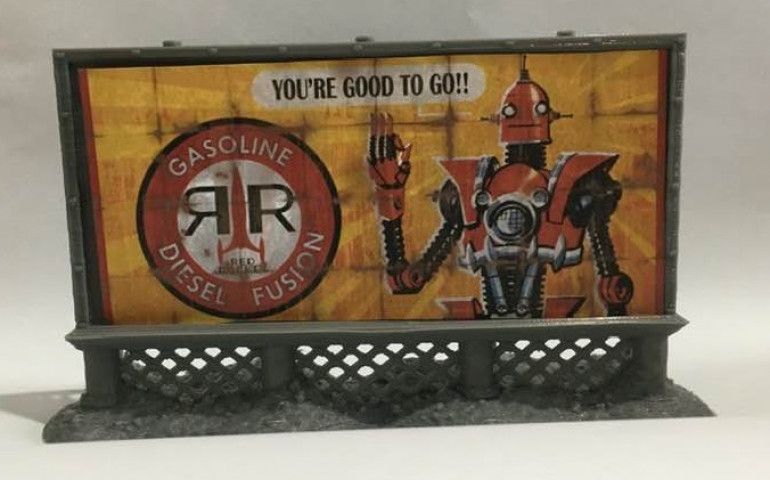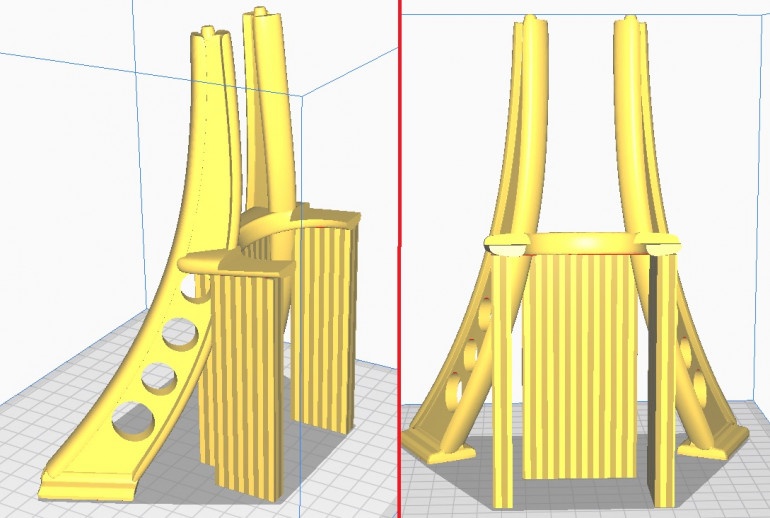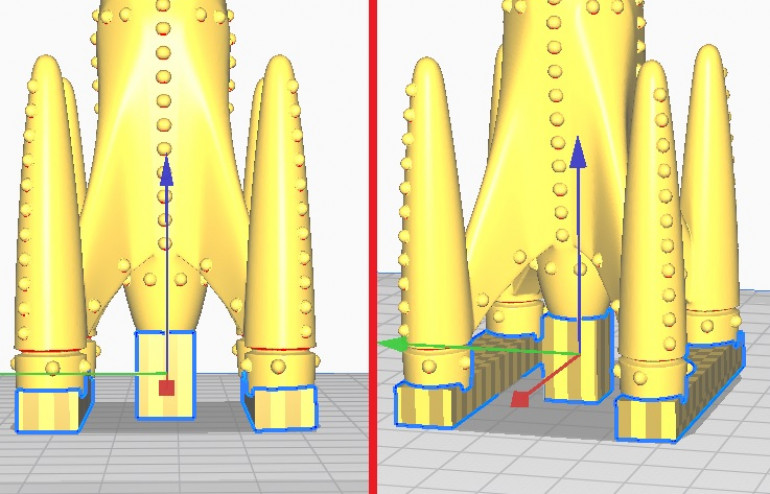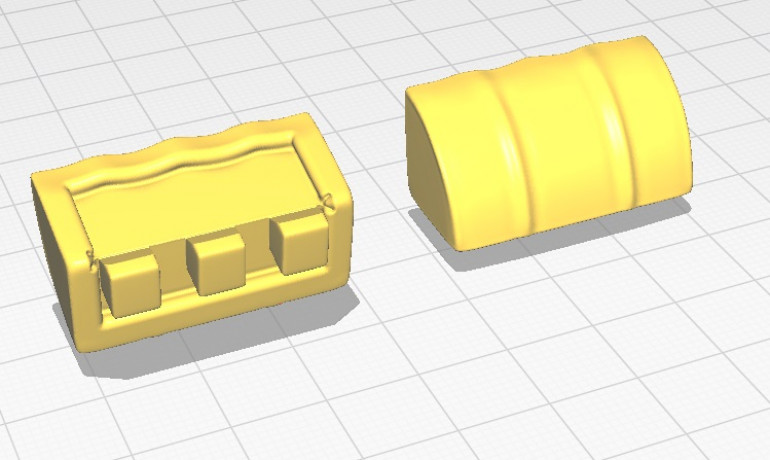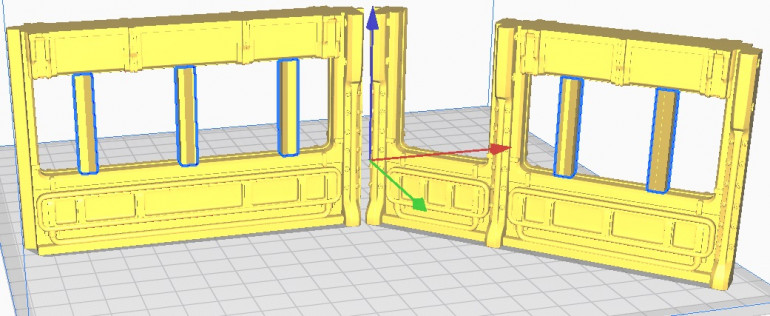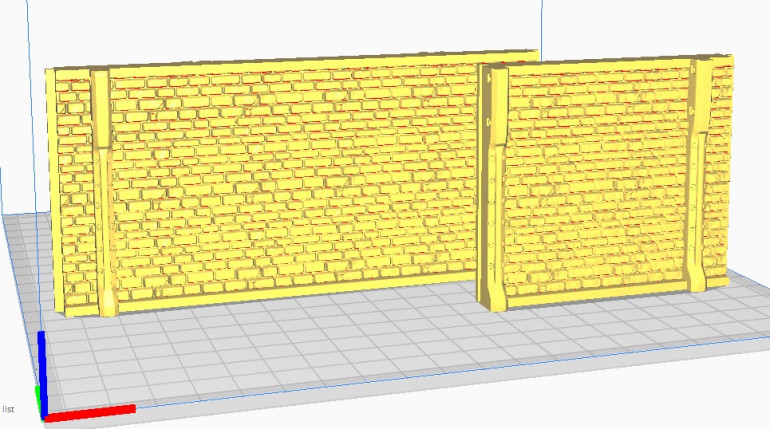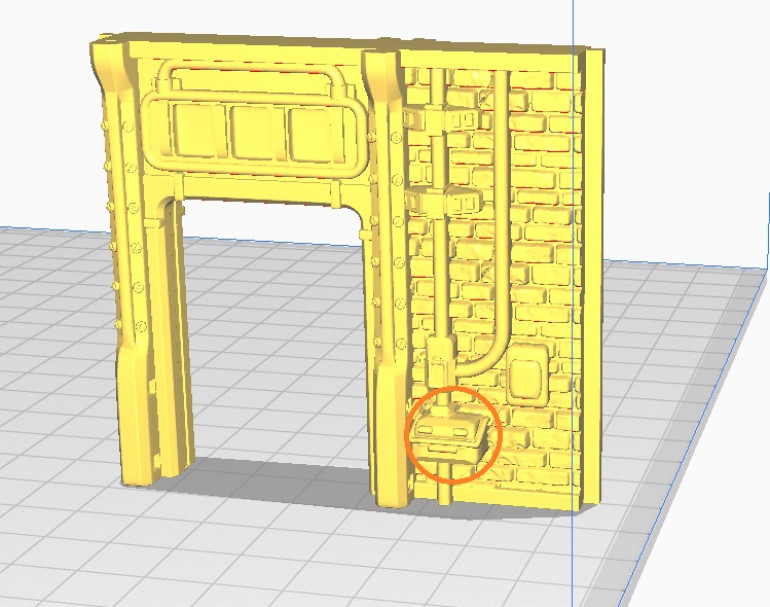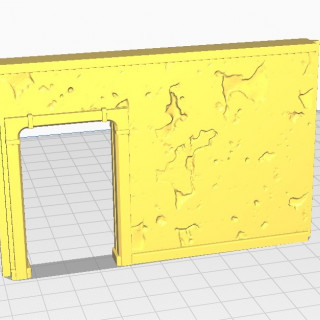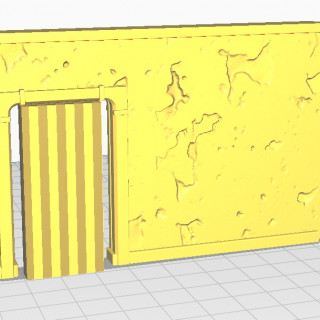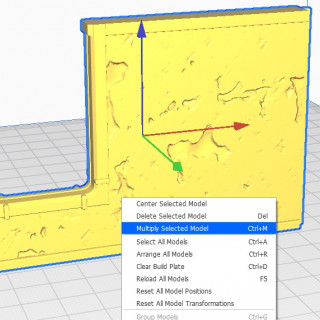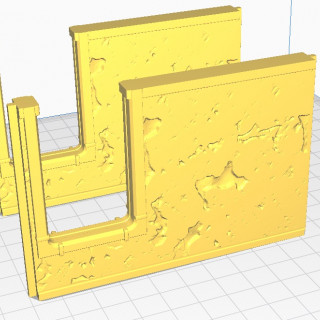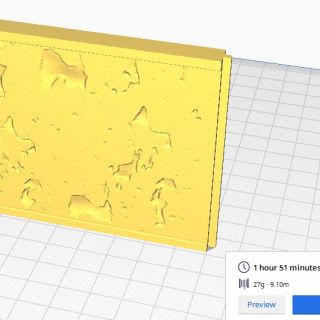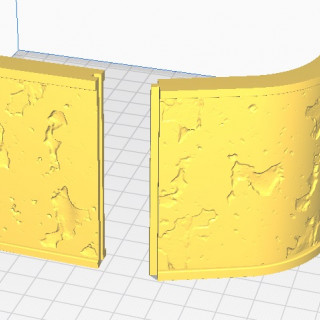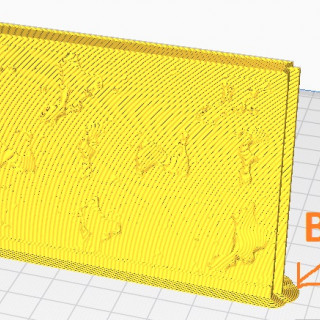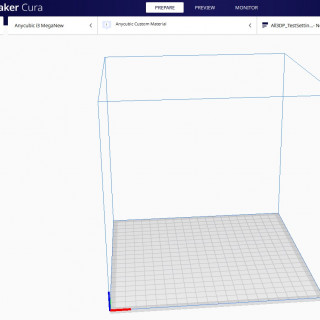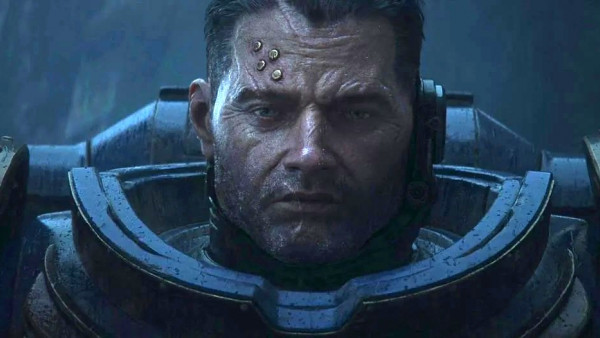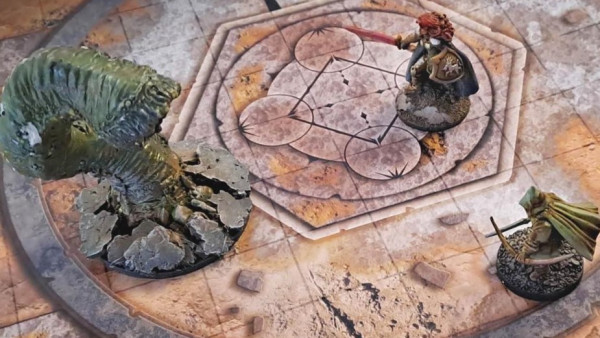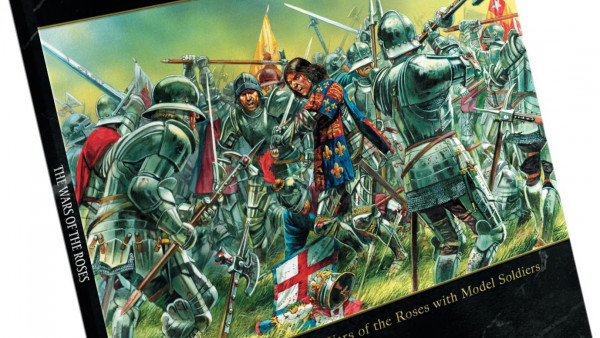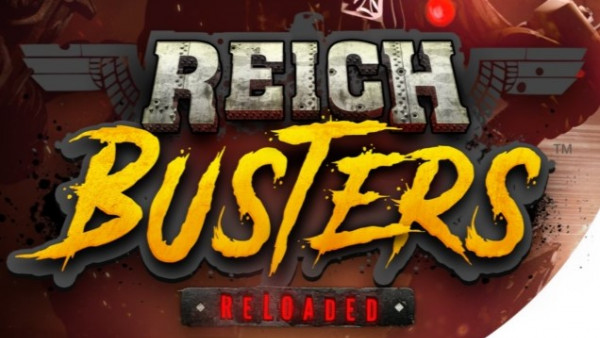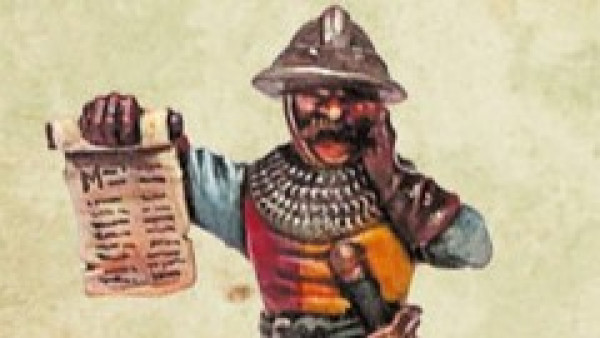Red Rocket 3D Printed
Recommendations: 450
About the Project
This is my journey of printing painting and dressing the Modiphius Red Rocket 3D Garage and the ups and downs of using a 3D Printer.
Related Game: Fallout: Wasteland Warfare
Related Company: Modiphius Entertainment
Related Genre: Science Fiction
This Project is Active
A whole lotta' roofin' going on - Part two
Welcome back all.
On with the roofs.
Starting with this roof (which required a small support on the rear tab).
Next comes one of the rear roofs that will attach to the building roof. This (and the next roof) angle about 5 degrees towards the back, so that the entire canopy will slope back towards the building.
And here is the last roof for the canopy section.
So, there are all of the the canopy roof parts. Put together they look like below (the total length of this canopy is 18″/46cm or 19″/48.5cm if you include the rear left tab.
The next blog post will show the roof sections for the top of the building.
Catch you later folks.
A whole lotta' roofin' going on - Part one
Once again time to start with a song. Replace Shakin’ with Roofin’ and here we go..
I may have been away for a couple of weeks but I have used that time to print out the entire roof (all 14 pieces).
As this blog would be a massive picture post I have decided to split this particular entry into 3 parts.
Below are the first batch of roofs.
I forgot to add a support at the tab on the back of the lower part. However, it still fits despite looking a bit untidy (this won’t show once the two halves have been glued together)
Next up comes the roof section that the Girder supports fit through.
Here is the third roof section.
That’s all for part one.
I’ll be back tomorrow with part two.
Catch you all later folks.
Up on the Roof
To Start with this time, a musical interval…
I am now ready to start on the eight large roof sections.
Having played around with these in the Cura 3D printer slicer program, I have decided on a plan of action.
Below is the first roof piece ‘Roof A’
Any orientation that this model is set at would require extensive supports.
This would not only mean that the print time would be extremely long. It would also use a large amount of PLA Filament, that would be in effect waste.
So my answer is to Split the roof Horizontally, giving me two flat surfaces that can be stuck together.
The first thing I need to do is to determine the height of the model. To do this I select the Scale tool and look at the Z (vertical) Height this is 39.5569.
Then Selecting the Move tool I sink the model down below the build plate by -25mm. This means that only the model shown above the build plate will print.
Sunk & Preview both shown below.
Once I am happy with this I save the stl file making sure it is marked with ‘RoofATop’ and then move onto the Bottom.
I now rotate the model (insuring that the orientation mirrors the Top side).
As the total Z (vertical) Height was 39.5569 and I will already be printing the top 14.5569mm,. I do a quick bit of subtraction and sink the newly orientated model to -14.5569mm,which will print the 25mm remaining model.
Upon inspection, I realise that a couple of small supports will be required (positions Ringed Below.
Again I save the stl file, making sure it is marked with ‘RoofABot’
And it’s back to the printer. Results to follow.
Catch you all later folks.
Edit: I forgot to mention that I would be printing these with a 0.25mm layer height.
Fixing the Un-fixable
Despite my best efforts I have not been able to get the Girder B to print without failing.
There are two options here.
First is to continue on in the hope that it will eventually print out.
The second, find a work around and here it is…
I have decided that in order to progress with this build I would print the upper section out separately, then glue them together.
I will go into details in the next post As I will be using the same technique to print the roof sections and assemble them.
I have, however, not been idle, below are the Billboards.
As mentioned before, these are Available from Printable Scenery.
Two of these were printed in a 0.25mm layer height and scaled to fit the Printed Billboard Posters.
I have also Started Printing the Roof Sections and I will follow with another blog in a few days time.
I haven’t forgotten the Red Rocket Signs, I will return to them later on.
Until next time folks.
And now for a word from our Sponsors
As mentioned in the last post, despite not actually printing anything I was busy with a couple of other items on my project list.
I wanted to use posters and billboard posters in this project. I have printed out the two large billboard posters and a selection of smaller posters.
I will print out two billboards that I have from printable scenery (one from their recent kickstarter ‘Brave new Worlds’, and one free from their website link here)
I also decided to do a colour test for the walls, Red Rocket and Girders (using the failed Girder B print)
The Primer Spray paints I used were all from the Army painter range and were as follows:-
- Walls (Skeleton Bone)
- Red Rocket (Pure Red)
- Girder (Leather Brown)
They seem to have come out well.
Back to the printing.
The Ups and Downs of 3D Printing
Well, it’s been a mixed bag of results.
The first girder came out fine (The Treeman Supports Girder A).
Now… as the title says ‘the ups and downs of 3D printing’.
As well as Girder A went, Girder B has been a nightmare.
The print failed 4 times (below are a couple of the fails)
Once a support failed; and the other three times the actual Girder itself detached from the build plate (the last time 6 hours into the print).
I decided to stop trying to print the model and changed to another model I have previously successfully printed. This was in order to see if it was the settings and/or support that was the problem (and that failed too by detaching).
When this happens there is usually one of several possibilities.
- The Build plate is not at a sufficient temperature
- The Plastic melting temperature is too low/high
- The Build plate is no longer correctly aligned
- There is insufficient model and/or support touching the Build Plate.
I checked all of the above and it was none of those.
I was a little perplexed, and must admit was at a loss for a time. So I did what I normally do when me and technology have a difference of opinion. I walked away and did something else (more on that in the next post).
About a day later it occurred to me that I had greased the two runners where the printer head travels side to side. And I had a ‘I wonder if’ moment.
So I took a piece of plain paper and placed it on the build plate and gently rubbed my hand over it. There was the problem a small bit of grease was on the build plate causing the print to lose adhesion.
I cleaned the grease off with isopropyl alcohol and tried to print a test piece…It worked! Cue the music…
I will get back printing Girder B soon. Until next time folks.
We're Girder make it
Now come the Girders that help hold up the Red Rockets Roof and which the Red Rocket itself will sit atop.
I thought the Rocket was big but these are even bigger, coming in at a massive 199mm.
To print these I will need 3 Supports (as shown below).
The print will be at the 0.25mm layer height and will take 9 hours. That means a total print time of over 18 hours to print both parts.
Once these are done I will move onto the Red Rocket Signs.
Treemen really rock the Rocket!
And here is the Red Rocket itself (The Treemen come to admire the lesser known White Rocket)
One of the Rocket bases snapped off when I was removing the supports (my fault as I was a bit rough). Nothing that a bit of superglue wont fix.
Next up are the two girders. Details to follow.
Herbie Hancock move over
So the Canopies and Pumps printed fairly well. Once I’ve cleaned them up they will be done. (Nurgles Servants Spread the word. The word being ‘Plague’ ).
Now comes the part that I’ve been looking forward to print the most… Yup it’s the Red Rocket itself.
This is one big model coming in at just over 174mm tall.
This model is going to be printed at .25mm Layer height and using a Brim.
The supports will be added to each of the Rockets engines (two rectangular supports and one square support for the bottom of the rocket.
Really looking forward to see this model in the flesh (so to speak).
Back soon folks.
Canopies And Pumps
The next parts to print are the three canopies to hang over the outer doorways and the two fuel pumps.
For these I am going to reduce the layer height down to 0.15mm which should give a better finish on the curved parts.
First up are the canopies.
Looking at them i feel it is best to have the three squares facing downwards with supports.
As before, I make the required number of copies and rotate them to all face the same direction. I then create a rectangular support to house all three.
And all done.
Secondly, I will be adding the supports to the pumps.
Each pump will require supports at the front and back for the pump controls/power supply box and the void under the top of the pump.
Combining all the elements gives me this to print.
I have also decided to change to a raft, rather then a brim for this print due to the smaller parts, which may come loose.
New light through old windows
This one printed well. The supports did their job and were easy to remove. (Horizon and Fathom of the Navigators guild come on to dry land to stock up with supplies)
Having now finished the walls. I’ll move onto the Canopies and the Pumps. More on that in the next post. In the meantime I’ ll say Lets Dance, keep Working on it; and burning the Candles.
Support your local windows
These are the first of the parts that will require Supports.
I have previously created a Cube file that I use to create my custom supports.
Loading the cube, the first stage is to alter the cube size so it will fill the window voids.
Select the ‘resize’ tool from the left hand lower menu and ensure both the Uniform & Snap Scaling boxes are unticked (as I only wish to resize the Z axis of this model). Then change the Z axis to 35mm.
Now I need to change the model type from an ‘Object’ to a ‘Support’.
Select the ‘Mesh type’ tool from the left hand lower menu and click on the second box. And now we have a support.
In order to fully support this print I will need 5 of these supports.
As with a previous print you will need to make copies (albeit a support not an object as last time.
Right click on the Support and select Multiply Selected Model. Now alter the Number of copies to 4.
The final stage for this print is to move the supports into position.
It is important to note that the void does not have to be filled completely and the print will be fine.
Just a quick amendment, I could not get the supports to correctly position in the vertical direction (they kept snapping back down to the build base). So I increased the Supports Z axis to 70mm. If any one knows how to stop the supports from snapping back down please let me know and I’ll pass it on here with credit to whoever tells me.
Walls, I Scream
The Corners are done (A Super mutant and his Mutant hound scavenge for caps)
Next up are the Left hand walls.
And here they are… (Nora, Dogmeat and a Settler check out the locale)
Next up will be the two front walls. Both with windows, time to set up some supports on Cura. Pics and details in the next post.
More Walls
The rear walls are complete. (GCPS troopers are sent to the wall)
The next set of prints will be the four outer corners. Once again, these require no supports.
I’ll print all four at once.
OK folks, here we go again!
Choose your entrance
Here are the two Right hand outer walls (The Dragon & Phoenix scout out the entrance for the SSU)
Now comes the rear outer walls. Both pretty simple prints, which will require no supports.
I’ll post up the photos of these, once they’re done.
There's Somebody at the Door (way)
Here are the two doorways (Being guarded by the ever vigilant Protectrons)
Next onto the Right side of the building. There are two parts. The large outer entrance and a smaller outer doorway.
As with the previous inner doors, they will be printed upside down. The smaller outer doorway has a small (fusebox?) on the outer lower right which will require a small support to be added (It may print without the support but I don’t want to risk it).
I’ll print both of these at the same time and will post the results.
The inner Doors
So next I’m tackling the 2 Inner doors.
Unlike the three previous prints this print would appear to need supports.
If you are either new to, or not involved in 3D printing here is a brief explanation of supports:
Supports for 3D prints are needed in the same way that building a railroad over a valley would require a structure beneath. In both cases not supporting them leads the railroad (or in this case the Printed layer) to bow or even collapse entirely.
However, I did say the print would appear to need supports. There is a really easy fix in this case, which will avoid needing to use supports. Flip the file upside down and there you go.
This build will require two of these Doorways, a shortcut to get a second copy is as follows:-
- Right click on the file and select “Multiply Selected Model
- Choose Number of copies (in this case 1) and click on OK.
Now back to the printer.
The first Prints
Well several hours have passed, and I present the first Printed files in all their glory… (Thanks to the Genestealer Cult Icon Bearer for appearing in this Image for showing the walls size)
So no problems at all (which is a nice start). I have only just realised that If I combine a few of the stl files I can speed up the (non supported) prints.
Start with the easy stuff
Having looked at the stl files, there are several that don’t need supports (more on supports in a later entry). Therefore, these will get printed first.
I decide to print the inner wall and two curved walls first.
When preparing the stl file for print, you will have to make several choices.
Layer height is one of the most important, too high and the model will look awful. On the flip side of the coin, too small can make the print time prohibitive.
Using the straight wall as my sample, I check to see what happens if in print each file in 0.25mm, or the finer 0.15mm height.
Printing in 0.15mm will take 3 Hours 5 min. A total time of over 9 Hours 15 min for the three files (estimated).
Whereas, printing in 0.25mm will take 1 Hour 51 Min. A total time of over 5 Hours 33 min for the three files (again estimated).
As the walls do not need to be highly detailed I choose the 0.25mm height.
I also like to print my files with a Brim around them (think of it like a hat brim) as I find it helps the prints to stay stuck to the printer bed.
Well here goes, see you all soon …..
What am I using?
So before I get into the actual printing, here is a brief resume of what is being used to create The 3D Print.
- Anycubic Mega i3 (3D Printer)
- White & Grey PLA (Colours will vary)
- Ultimaker Cura (Slicer Software)
I also have some Posters (small pictures really) to add to the interior , as well as a resin Nuka Cola vending machine.





























![How To Paint Moonstone’s Nanny | Goblin King Games [7 Days Early Access]](https://images.beastsofwar.com/2024/12/3CU-Gobin-King-Games-Moonstone-Shades-Nanny-coverimage-225-127.jpg)