
OBS basics and video creation
More than one webcam
Bare with me, this is a bit of a rambly one:
Lets say you don’t want to talk all by yourself and you’ve managed somehow to get a co-host. Or someone to interview. How do you set up the cameras?
Well, keep in mind, that all cameras (excluding smartphones that are held wrong) are wider than high. basic 4:3 or 16:9 resolutions are the norm. Also keep in mind that currently (at the time of writing) most people have one monitor that has a resolution of 1920×1080 (fullHD) and most webcams work best at 1280×720 (HD ready). Usually the first impulse most people have is to put the cameras side by side. So the width of the camera doesn’t get used very well.
A better solution (IMHO) is to scale the cameras a bit down and leave “free space” on the screen. You want to keep the aspect ratio and if you stream fullHD that leaves 540px as height for camera. With a 19:9 ratio that’s 960px wide. So you have now filled 50% of your fullHD screen and are left (or right, depending where you put the cameras…. pardon the pun) with 960×1080 to use as “share stuff” screen. If you go down a bit more (for example 800×450) you can start to use (good looking) overlays.
Best way to think of the “where do I put what” is (in my experience) using a piece of paper and sketch it out. And keep in mind what your focus is. The people? The shown content?
Of course this all gets more complicated if there are more then two talking heads. But that is a story for another time.































![How To Paint Moonstone’s Nanny | Goblin King Games [7 Days Early Access]](https://images.beastsofwar.com/2024/12/3CU-Gobin-King-Games-Moonstone-Shades-Nanny-coverimage-225-127.jpg)























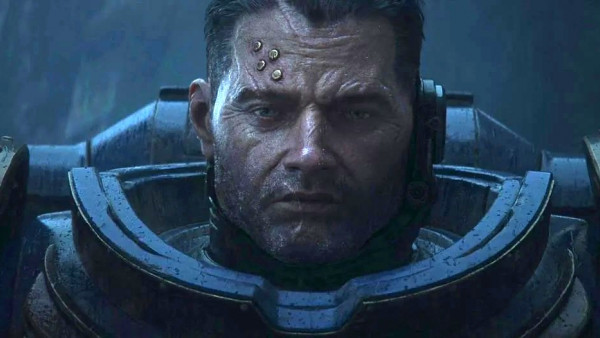


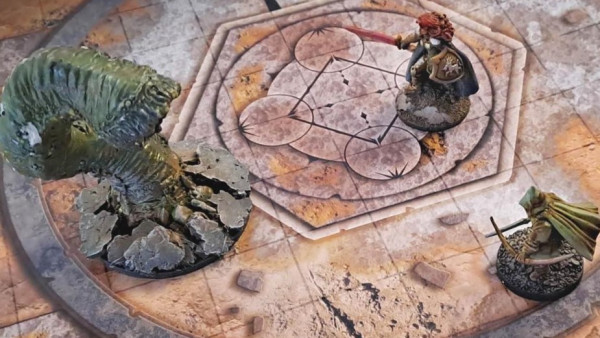



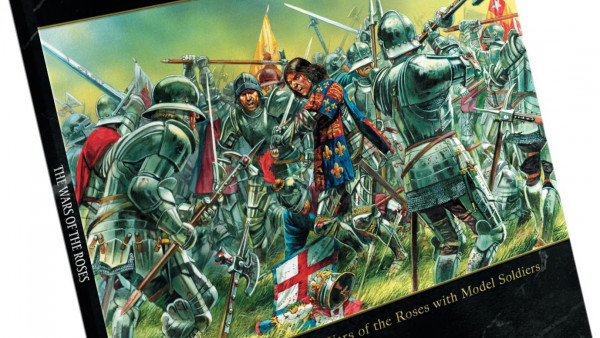
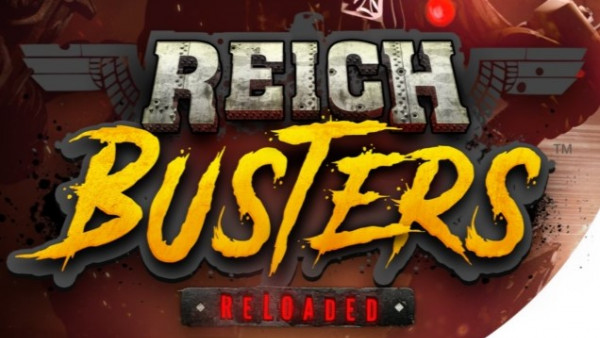
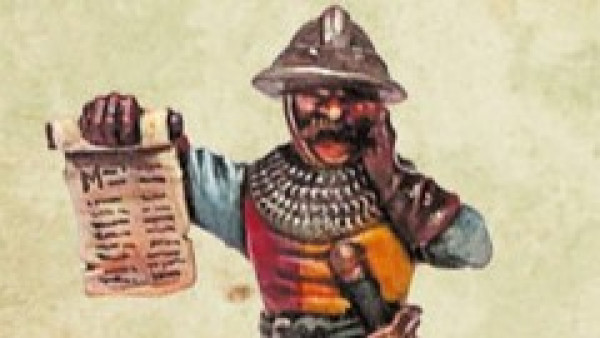






Leave a Reply